|
SpaceRay
|
I needed to be able to copy a specific choosen color fr om the FF result given inside the Color Control, to be able to use the awesome and very useful Color Range Picker with Median by Rachel Duim but I did not remember how to do it
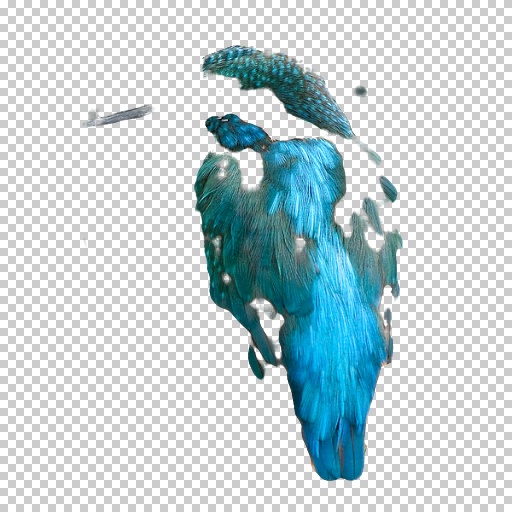
So to use again the Color Picker I read the instructions given
As I did not understand it, I went to the Color Inspector help 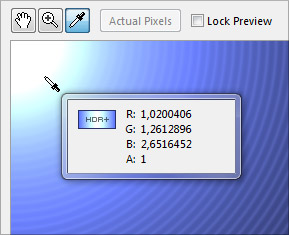
This color inspector is available both in the Normal FF window or in the Filter editor, but the confusion for me was that there was NO option to COPY the color, so I have discovered how it works according to the quoted text above, and what is MISSING fr om the above text in the quote, is that the color that you select with color inspector is automatically copied for you. HERE IS HOW TO DO IT SHORT VERSION FOR FF EXPERIENCED USERS 1 - Click on the Color inspector icon 2 - Go to where the FF image result is and sel ect with the color picker the color you want to copy using the left mouse button and wait until appears the color values (the color is automatically copied) 3 - Sel ect the Color control that is with the color you want to change visible (unload any image) and with 4 - wait that the color control window opens 5 - use the right mouse button to paste the selected color, and it will appear there.That´s it Be aware that it will only copy the color of the result made by FF and will not pick any fr om the original image, if you want to be able to do it it must be done inside the filter editor; see below near the end more info about this Please, see below "NOTES FOR USING IT IN FILTER EDITOR" notes if you are using the Filter Editor for color picks LONG VERSION FOR FF BEGINNERS USERS 1 - Click on the Color Inspector (See point A below if you do not know what is) as shown on the image above here and it will turn blue 2 - Go to wh ere the FF image result is and sel ect with the color picker the color you want to copy using the left mouse button and wait until appears the color values (the color is automatically copied) 3 - Now go to the settings panel inside Filter Controls (on the left under the filter panel) and click on the color control (the Rectangle with a color or image) that you want to copy the color selected 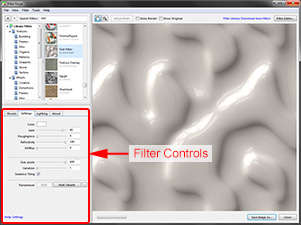 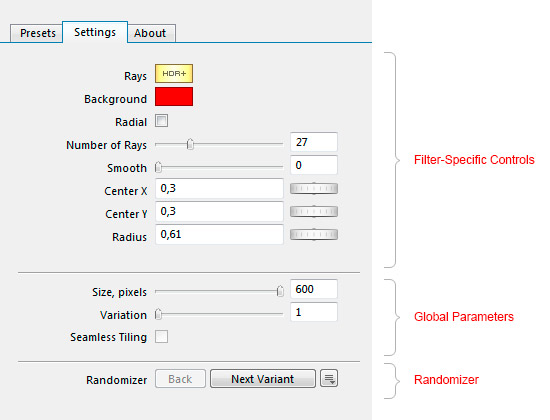
4 - Wait for the color control opens as seen here below, if this does not appear be aware that is very important that you must first unload any image you have loaded or it will not work 
5 - then you need to put the mouse cursor over the small color rectangle near the OK button and then use the right mouse button to paste the selected color, and it will appear there.That´s it 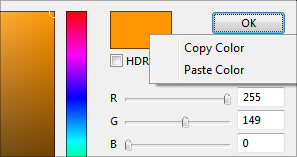
PICKS ONLY RESULT COLORS OUTSIDE OF FILTER EDITOR Be aware that it will only copy the color of the result made by FF and will not pick any fr om the original image, I mean if you click on the "Show original" checkbox on the top. So is a great pity that the Color Inspector can NOT be used for filter that are based on the source image colors, like for example Polygon Fill by ThreeDee PICK ANY AND ALL COLORS IN FILTER EDITOR If you need and want to pick colors fr om the source image then the only way is to open the filter in filter editor and select the "Image" component or the Color Control with the image loaded so it is previewed on the left side, and then follow all the same 5 points as above. Of course you could also preview and pick color fr om any result of any components of the filter NOTES FOR USING IT IN FILTER EDITOR On Point 2 - If you are using Filter Editor the result is on the left side On point 3 - If you are using instead the Filter editor then it would be maybe easier to sel ect directly in the filter itself the color control component, or use the settings panel that is available in the "Filter Controls" button under the Result component or also available if you go to the Edit Menu at top left and choose "Select Filter Controls" and the settings panel will then be visible. POINT A - Color Inspector (this is the color picker icon on top left side of preview window, just next to Filter Panel or in the top left part in Filter editor) On Point 4 - HOW TO UNLOAD AN IMAGE FR OM COLOR CONTROL If you do not know how to UNLOAD an image, you have to go to the grey circle button at the right of the color control rectangle, and with the left mouse button click on it and it will open a menu and you need to select UNLOAD IMAGE  |
|||
| Posted: December 24, 2020 11:59 am | ||||
Join Our Community!
Filter Forge has a thriving, vibrant, knowledgeable user community. Feel free to join us and have fun!
33,762 Registered Users
+5 new in 7 days!
153,621 Posts
+7 new in 7 days!
15,362 Topics
+66 new in year!
Online Users Last minute:
20 unregistered users.
Recent Forum Posts:
- Preview issue with animation by Rachel Duim
11 hours ago - Random Crashes using FF14 by PixelStar
December 16, 2025 - Filter Forge 15 Released by samedy
December 15, 2025 - Affinity 3: Use size of single Artboard by Raschid Abdul-Nour
December 13, 2025 - FFEasyRender 2.0 - GUI based batch renderer for Windows for FF 9.0 by Ruckage
December 2, 2025 - Suggest a new filter. by ivkis
December 1, 2025 - How to declare your love by Djekki by Gent
November 27, 2025 - Is this a Filter Forge or MacOS issue, anyone? by CFandM
November 27, 2025 - Adaptive Tiling by byRo by ivkis
November 26, 2025 - A small harbor with fishing boats in Turkey by Foxi77 by Texasgrammy
November 17, 2025 - Rough Wood Planks by emme by Erik Pedersen
November 12, 2025 - Affinity V3 by CFandM
November 7, 2025