|
SpaceRay
|
||||
| Posted: February 7, 2014 5:17 am | ||||
|
Skybase
|
Hold! 3 Filters, 3 similar functionalities, all could have been done as one neat filter. Instead there are 3 separate ones.
Explain! [Edit] Oh wait, I see why you did that. I kinda see where things were and what your dreams were but what didn't seem to work out. But explain anyway. |
|||
| Posted: February 7, 2014 5:41 am | ||||
|
SpaceRay
|
well there are really 6 filters and not 3 |
|||
| Posted: February 7, 2014 12:35 pm | ||||
|
SpaceRay
|
||||
| Posted: February 8, 2014 6:58 am | ||||
|
SpaceRay
|
SEE ABOVE HERE THE GRAPHICAL REFERENCE
See here above the graphical representation of this text below so you can see at the left the reference of the filter settings NON SQUARE OUPUT RESOLUTION - If you choose that the final result size and resolution of your creation is not a square you will find that the presets and design will NOT work right as expected, so you will need then to try any of the 3 levels of available non square options and see if this will help in getting the result you want I have put this setting as optional, because I have found some interesting and useful designs that can be done with rectangular size result that will spread all the stripes in a cool and different way than using the square one will put examples showing this later BACKGROUND COLOR for the whole design and what is what is going to be seen if mixing stripes and the space between stripes becomes transparent. FRAME LINES are the thin lines that are added between the stripes. I have put two of them because if you want to use 5 stripes instead of 10 as shown on preset 4, you will only use the first one. Also there is two because you can ADD further stripes making them with big width and load colors or images inside these frames that has become stripes - See examples in preset 17 and 18 SHADOW FRAMES will make a gradient to black to the edges of each stripes Each one is applied to 5 stripes group and can combine them for different effects with the frames lines width. See Presets 11, 12 and 13 As you have two controls you can separate and give more depth to some 5 stripes group and break slightly the 2D feel as in preset 11. SMOOTH EDGES I have put and Activate Smooth Edge Checkbox because it will disable the Shadow frames as you can´t use both at the same time, because this option has a gradient that goes white instead and smooth more the edges. STRIPES CONTROLS With all these stripes controls you will be able to break and mix the original 10 stripes distribution and have many more. The settings that will add more stripes are the “Multiply and Duplicate stripesâ€, experiment and combine these settings for different effects. See Presets 6, 9 , 10, 14 and 16 AND also you can use the “Size, pixels†at the end to also multiply more and mix even more the results and get more, so combine and experiment with these 3 settings. Be aware of the settings in the Frames lines part. You can use the Mixing Stripes to reduce the Size width of the stripes with some settings, specially when using the rotated ones to make grids where this will work better STRIPES DESIGN - ROTATE With these Rotate controls you can break also the vertical stripes original design and have horizontal ones instead, although the image contained inside the stripes will also be rotated, if rotating does not look good, you may use the flip stripes X Y on stripes controls You have 2 controls so you can make grid style stripes as shown on presets 8 and 15 You will rotate anything included in the 5 stripes group, so it will include also any frame lines setting, and you can experiment combining the stripes controls with the frames lines, rotating them and using SIze, pixels SOURCE IMAGES This is all the part that you will use to decide and choose what is inside of each one of the stripes. The numbering of the stripes follows the stripes distribution of the first preset, so you can know which one is it. As you already know, you can choose to load an image or unload the image have just plain colors You can load any size resolution and aspect ratio, square, rectangular, or any shape, and can have also a transparent background to modify the shape of the stripe One very important and essential thing is that if you are loading non-square images, you must know that they are not going to fill the whole stripe unless you change the placement and/or tiling setting inside the color control (the menu that appears on the triangle), and you can choose and see what settings wll give the best result for what you want You can choose from 2 up to 10 different colors or images, combine them using different settings and mix them as you want It does not need to be 10 different photos or images, you can also have for example, only 2 or 3 images and repeat parts of the images in different stripes. Even you could choose just ONE only image and mix different parts of the same image in different 10 stripes and get a jumble or break effect OFFSET SETTINGS As when loading the image it will probably not be showing throught the part you may want to show, you can move the images inside of each stripe using the Offset X (horizontally) so it will show the part of the image you want through the stripes that fits best on the design. The Offset Y (vertically) will move the stripe up or down with the selected Offset X and so you will be able to have stripes in different levels and heights as shown on presets 5, 13, 14 and 19, when moving the stripes vertically, it will show the background color or image choosen at beginning TEXTURE OVERLAY When you are satisfied with the final result, you could also use another image, photo, texture, overlay graphic, etc. to be applied over the stripes result or make the stripes breaking the texture image as in preset 20 SIZE, PIXELS SETTING As I have told already above you can also use Size, pixels to multiply stripes RANDOMIZATION Use wisely the “Next Variant†button modiffying the configuration in setting and you can use a low or medium level of randomization and choosing either Variation only or Variation and controls. If choosing Variation only with low level randomization level is better to choose one preset as start point and experiment from there |
|||
| Posted: February 8, 2014 7:10 am | ||||
|
SpaceRay
|
In this Vertical filter you can rotate the stripes to make them horizontal, BUT the problem is that the image inside is ALSO rotated so it will not work for horizontal stripes, so if you want to have that the images are ALSO horizontal you have to use the Horizontal version instead
THERE ARE AVAILABLE SEVEN VERSIONS OF THIS FILTER Please note that this is not just ONE filter, I have already made other 6 versions of this filter that has different features each one 1 - 10 Images or Color Stripes Mix V_2.0 Basic Vertical This is the easiest and most simple versión and basic features 
2 - 10 Images or Color Stripes Mix V_2.0 Vertical This adds some more features, like frames between stripes. Will make stripes mainly in Vertical way 
3 - 10 Images or Color Stripes Mix V_2.0 Vertical KALEIDOSCOPE This is the same as the second one but with two Kaleidoscope options fixed and variable and that will give you Kaleidoscopic stripes using vertical stripes or rotated ones. 
4 - 10 Images or Color Stripes Mix V_2.0 Horizontal In the Vertical filter you can rotate the stripes to make them horizontal, BUT the problem is that the image inside is ALSO rotated so it will not work for horizontal stripes, so if you want to have that the images are ALSO horizontal you have to use this filter instead 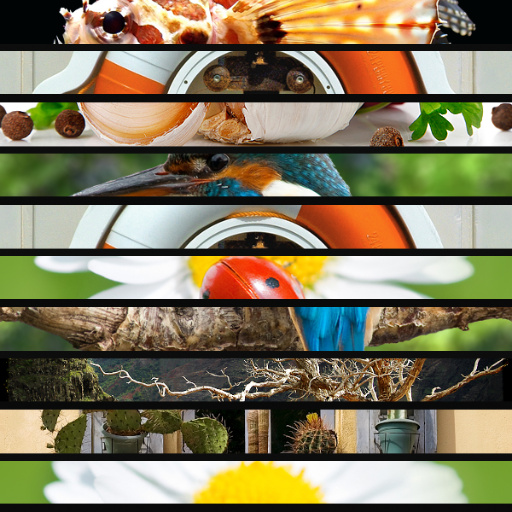
5 - 10 Images or Color Stripes Mix V_2.0 Horizontal KALEIDOSCOPE You may think that this is the same as the Vertical one, but surprisingly I found that using horizontal stripes will NOT give the same results and are different and can get hings that is not possible and the same as with the vertical version 
6 - 10 Images or Color Stripes Mix V_2.0 RADIAL Rings Polar This will allow you to have Radial circular distribution of the stripes OR have them as concentric circular rings and with two different polar effects 

7 - 10 Images or Color Stripes Mix V_2.0 FULL VERSION The link is yet not available, please see below for the link when it is available, thanks This version will include ALL the above features in ONLY ONE filter although is more complex and difficult to use tan the above simplified versions. |
|||
| Posted: February 9, 2014 2:47 am | ||||
Join Our Community!
Filter Forge has a thriving, vibrant, knowledgeable user community. Feel free to join us and have fun!
33,767 Registered Users
+10 new in 30 days!
153,646 Posts
+32 new in 30 days!
15,366 Topics
+5 new in 30 days!
Online Users Last minute:
7 unregistered users.
Recent Forum Posts:
- Chaos Fields by Rachel Duim
January 4, 2026 - Suggest a new filter. by Rod Detmer
December 30, 2025 - Random Crashes using FF14 by PixelStar
December 29, 2025 - Is "snap to grid" actually working? by Raschid Abdul-Nour
December 26, 2025 - Minimalistic Patterns by Ramlyn by Ramlyn
December 25, 2025 - Circumball by Ramlyn by Ramlyn
December 25, 2025 - Affinity 3: Use size of single Artboard by Raschid Abdul-Nour
December 25, 2025 - How to declare your love by Djekki by SpaceRay
December 25, 2025 - Adaptive Tiling by byRo by SpaceRay
December 25, 2025 - Warning, be aware that Your unpowered SSD is a ticking time bomb by SpaceRay
December 25, 2025 - Happy Holidays! by SpaceRay
December 25, 2025 - Filter Forge 15 Released by Rod Detmer
December 24, 2025

