The parameters on the Lighting tab in Filter Controls define the lighting conditions for the surface rendered by a filter. Lighting is not available for Simple filters – they do not have the Lighting tab.
Light in Filter Forge comes from three sources: spherical HDRI environment, ambient light and area light sources. Light contribution from all these sources are added together to produce the final lighting. Additionally, the amount of light received by a particular surface point is affected by shadowing, which is implemented via ambient and reflective occlusion.
The parameters on the Lighting tab are grouped into two sections: Environment that allows you to adjust HDRI environment parameters such as sphere rotation, brightness or ambient light color, and Lights that let you add any number of area light sources and adjust their parameters. The currently selected section is indicated by the yellow circle, and its name is shown in gray below the 'Lighting Elements' caption.
Environment
The Environment section allows you to set the parameters of the spherical high dynamic range images (HDRI) shot on real-world locations and used for the environment lighting. To access this section, click the spherical HDR image in the center of the tab (it is selected by default):
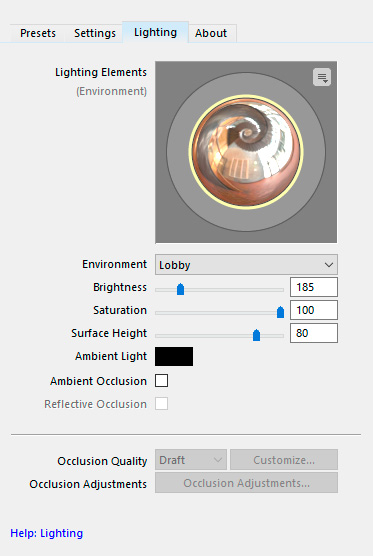
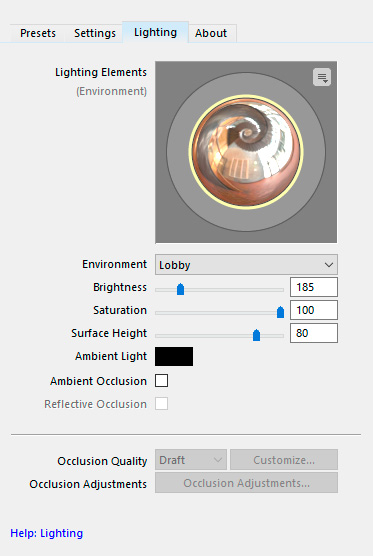
Adjusting the orientation of the HDRI environment sphere
You can rotate the HDRI environment sphere 'around' the surface generated by a filter (the surface always 'stands' in the center). To adjust the orientation, rotate the sphere by clicking and dragging it in any direction. The mouse pointer inside the sphere turns into a 4-direction arrow allowing free rotation; the pointer near the sphere edges turns into a two-direction arrow allowing you to constrain rotation to the vertical or horizontal direction. To reset the sphere to its default orientation, right-click the sphere and select Reset Environment Rotation from the popup menu (alternatively, you can use the menu triangle at the top right corner of the tab.)
Environment
Allows you to select an HDR image to use as a spherical light source. Filter Forge comes with a set of HDRIs that reproduce real-world lighting of various real-world locations, which are supplied courtesy of Sachform Technology. You can also import your own HDRIs using the HDRI Import dialog.
Brightness
Adjusts the amount of light that reaches the surface from the HDRI sphere. The environment light is combined with ambient light and all area light sources. Technically, since light is additive, light contributions from all these sources are simply summed up to produce the final light amount (which is then adjusted taking ambient/reflective occlusion into account.) The values range from 0 to 1000. The default value is 100, which means that 100% of light from the sphere gets to the surface. With Brightness set to 0, no light reaches the surface, and therefore the resulting image is completely black. When Brightness is 1000, the surface receives ten times more light than there used to be in the original real-world scene.
Saturation
Controls the amount of color in the incoming light. The Saturation value ranges from 0 to 100, where 0 completely eliminates color from the lighting, and 100 preserves the original lighting color. It is recommended to leave the Saturation at 100, unless you want to achieve some special look or use a synthetic HDRI environment.
Surface Height*
Adjusts the height of the surface which is being lit. Internally, Filter Forge represents Legacy Surface filters as pseudo-3D surfaces with each point having a different height. You don't see this height directly because you are looking at the surface 'from above' – but you can see how the light coming from the HDRI environment interacts with the surface. The Surface Height slider lets you scale this height and see how it affects the lighting: the value of 0 produces a completely flat surface which will be lit uniformly, and the value of 100 results in a surface having the maximum height.
If your goal is just to make a good-looking picture for web or for print and you aren't planning to use normal maps, you can adjust the Surface Height slider freely, without any specific considerations – just choose a value that produces the best-looking result. However, if you are imitating a real-world surface or planning to use the resulting texture in a 3D package or a game engine that makes use of normal, bump or displacement maps, you should choose the Surface Height value corresponding to the usual height of the surface you want to imitate. For information about choosing a realistic Surface Height value, see the Creating a good Height map.
*This setting is available for Legacy Surface filters only. In PBR Surface filters the setting is available as an input of the Result component.
Ambient Light
Adjusts the color of the ambient light. The ambient light is combined with the HDRI environment light and all area light sources. Technically, since light is additive, light contributions from all these sources are simply summed up to produce the final light amount (which is then adjusted taking ambient/reflective occlusion into account.) This parameter supports HDR colors, including negative colors.
Ambient Occlusion
When turned on, applies shadowing via Ambient Occlusion during rendering. Note that shadowing can significantly increase the rendering time, especially on higher levels of Occlusion Quality.
Reflective Occlusion*
When turned on, applies shadowing via Reflective Occlusion during rendering. Note that shadowing can significantly increase the rendering time, especially on higher levels of Occlusion Quality.
*This setting is available for Legacy Surface filters only.
Occlusion Quality
Adjusts the quality level for the ambient occlusion and reflective occlusion (available only for Legacy Surface filters) algorithms. Higher quality levels produce better results but can significantly increase the rendering time. Essentially, quality levels available via this parameter are presets for a number of low-level occlusion parameters, which you can examine and customize in the Occlusion Settings dialog accessible via the Customize... button to the right of the quality level dropdown list. When shadowing is disabled, both the list of quality levels and the Customize... button are disabled as well.
Occlusion Adjustments
Shows the Occlusion Adjustments dialog that allows you to fine-tune artistic parameters of the Filter Forge's ambient occlusion algorithm. These parameters have no direct physical equivalent but can be useful to convert an occlusion map into a cavity map.
Lights
The Lights section allows you to add any number of light sources to the current lighting environment. The light from all light sources is combined with the HDRI environment light and ambient light. Technically, since light is additive, light contributions from all these sources are simply summed up to produce the final light amount (which is then adjusted taking ambient/reflective occlusion into account.) To access this section, click any area light source (note that no light sources are present by default, so you may need to add one first):
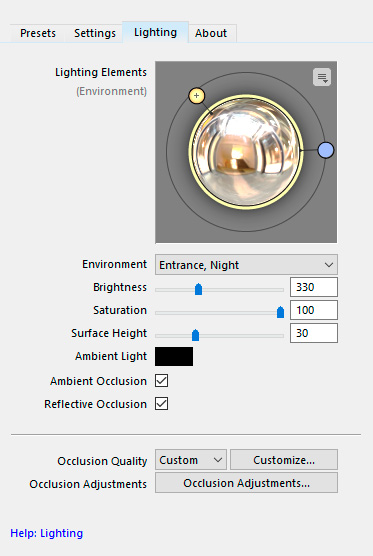
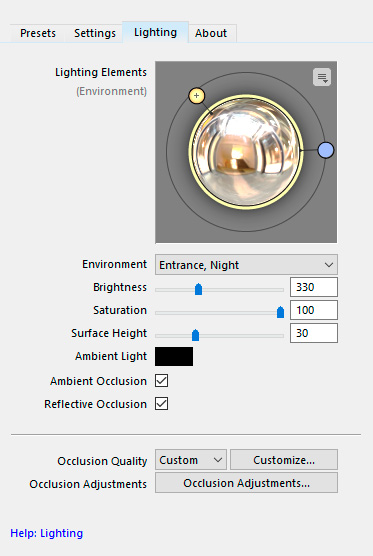
Lights behave a bit differently for Legacy Surface and PBR Surface filters. In Legacy Surface filters, light sources have width defined by the Angular Width parameter, and their light can affect specular and diffuse lighting of the surface separately. In PBR Surface filters, lights are point light sources that have no width and cannot affect diffuse and specular lighting separately.
Adding and deleting light sources
To add an area light source, right-click the lighting environment sphere and select Add Light from the popup menu. To delete a light source, select it and press the Del key. Alternatively, you can use the menu triangle at the top right corner of the tab.
Light Color
Adjusts the color for the selected light source. This parameter supports HDR colors, including negative colors which let you 'draw out' the light added by other sources to create deeper, darker shadows.
Backlight
Allows you to turn on backlighting by putting the selected light source under the texture plane.
Angular Width*
Adjusts the angular width of the selected light source, that is, the apparent size of the light source as seen from the position of the texture measured as an angle. The possible values are 10, 30, 60, 90 and 180 degrees. The angular width of a light is visually indicated by the size of the wireframe 'dome' around it. One of the uses for an increased angular width is smoothing backlights, and another is softening specular highlights from a key light.
*This setting is available for Legacy Surface filters only. it is unavailable for PBR Surface filters due to being physically incorrect.
Influence*
Specifies whether the selected light source influences diffuse lighting, specular lighting, or both. Restricting the light source to diffuse-only allows you to remove its specular highlights leaving only soft diffuse lighting, which is very useful for backlights. A specular-only light source lets you add specular highlights if the current lighting is too smooth.
*This setting is available for Legacy Surface filters only. it is unavailable for PBR Surface filters due to being physically incorrect.