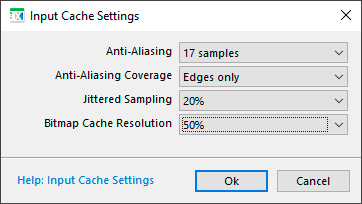
The Input Cache Settings dialog allows you to specify cache settings for individual bitmap-based components separately, balancing between render speed and image quality. If you feel this particular component won't benefit from anti-aliasing or full-scale caching, don't hesitate to reduce the corresponding values since they affect rendering speed greatly. The dialog is accessible by choosing the three-dot button next to the Source input of every bitmap-based component:
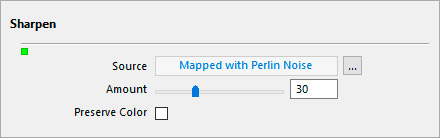
Anti-aliasing
Allows you to control the level of input cache anti-aliasing – from zero to 65 samples per pixel. For more information about anti-aliasing in Filter Forge, see Anti-Aliasing Menu.
Anti-aliasing Coverage
Allows you to select whether anti-aliasing is applied to the entire cache bitmap or to edges only. It has no effect when anti-aliasing is turned off.
When set to Edges Only, anti-aliasing is applied only to pixels that are located near the hard edges, and, for Legacy Surface and PBR Surface filters (those that use Lighting), in high-frequency areas of the height map. In the majority of filters, such areas usually occupy a small percentage of the entire image area, so turning the Edges Only option on can significantly speed up the rendering without a visible loss in the image quality.
When set to All Pixels, anti-aliasing is applied to all pixels of the image, the smart anti-aliasing algorithm is not used. Turning this option on can significantly slow down the rendering, while the quality improvement is usually marginal.
Jittered sampling
Randomizes sample positions within a pixel being anti-aliased. This helps eliminate unwanted artifacts that occur in high-frequency pattern textures during anti-aliasing. Jittered sampling affects anti-aliased pixels only and has no effect when anti-aliasing is turned off. When this option is set to Off, samples within a pixel are always taken at the same positions on a regular grid. When set to any other value, a random offset is applied to the sample positions – the higher the value, the more chaos is introduced. For more information, see Anti-Aliasing Menu.
Bitmap Cache Resolution
Allows you to shrink the rendered bitmap to improve rendering speed while sacrificing some detail. The setting of 100% corresponds to the full-size bitmap, while lower values produce a scaled down bitmap.