The Render Animation dialog allows you to specify the settings for rendering animation and applying effects to a video file. The dialog is accessible by choosing File > Render Animation... from the Main Window menu.
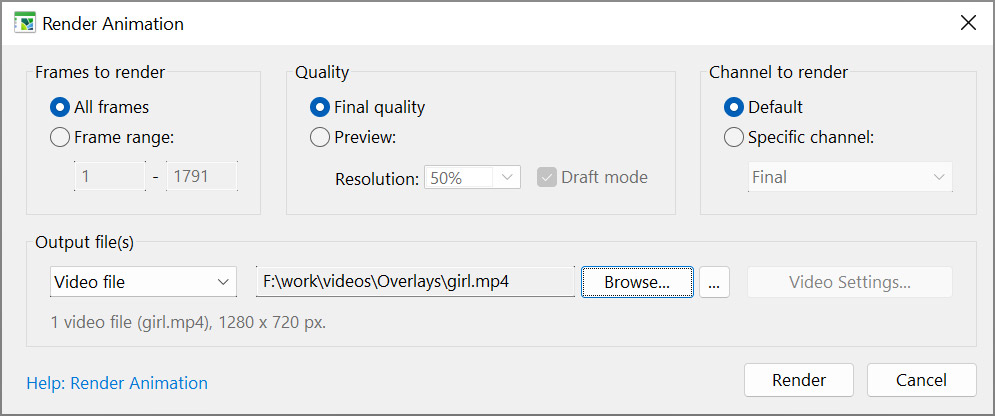
Frames to render – Specifies the frames to be rendered: either all frames, or the specified frame range.
Quality – Specifies the size and quality of the rendered images: either the full-size image at the final quality, or a preview image with dimensions of 50%/25% of the full size. When Draft Mode is enabled, the preview image is rendered as draft: anti-aliasing gets disabled, and occlusion and bitmap cache settings are set to minimum values.
Channel to render – Specifies the channel to be rendered: either Default (the Final channel in most cases) or any channel the filter supports, like bump, normal or albedo.
Output files – Specifies the output format for the animation: Image Sequence or Video File. When Image Sequence is selected, Filter Forge will render all frames as separate image files; when Video File is selected, the result is saved into an MP4, GIF, or APNG format. Click the Browse button to specify the output folder. Click the ![]() button to set options for the resulting file format.
button to set options for the resulting file format.
- Sequence Settings – Allows you to set specific settings for the output image sequence. This button is only enabled when Image Sequence is selected. For details, see Sequence Settings.
Click the Render button to validate all settings and start animation rendering.