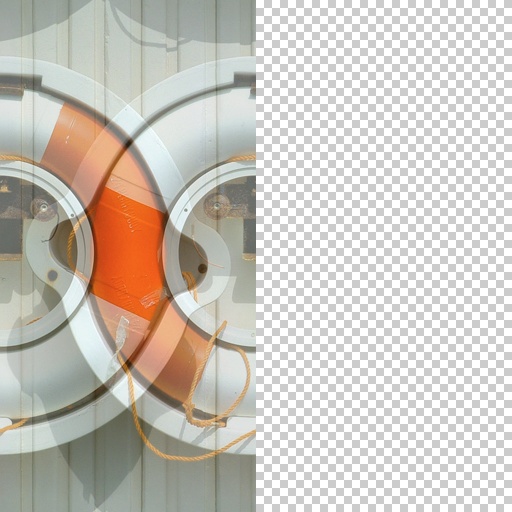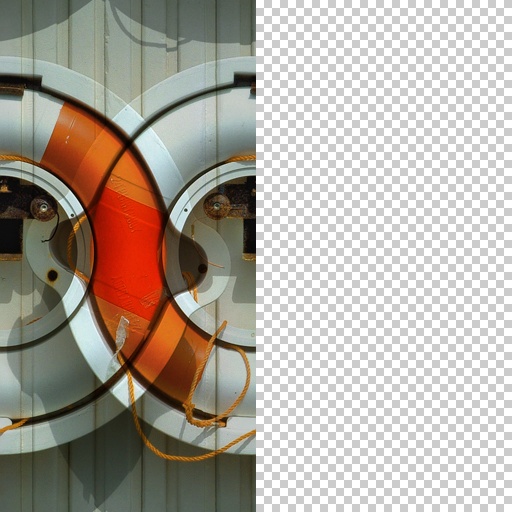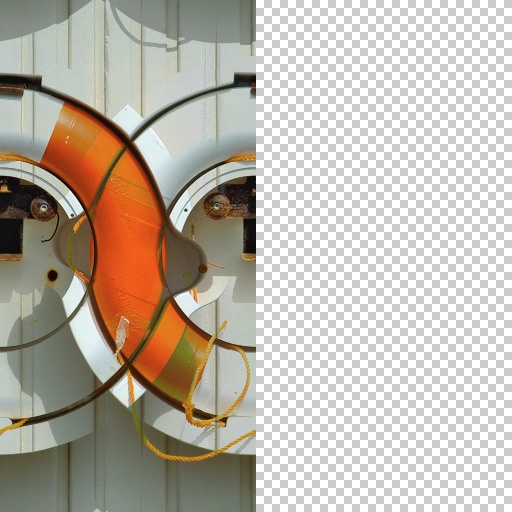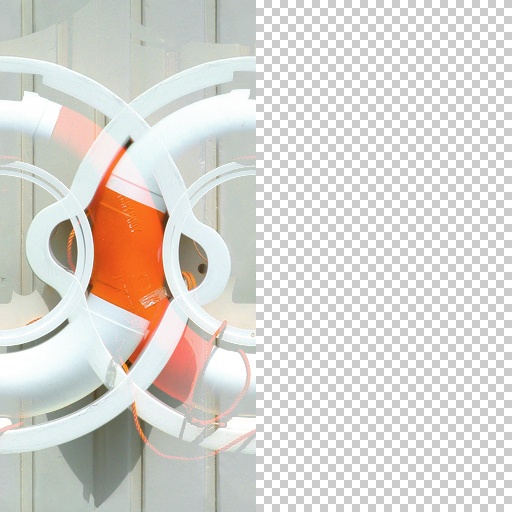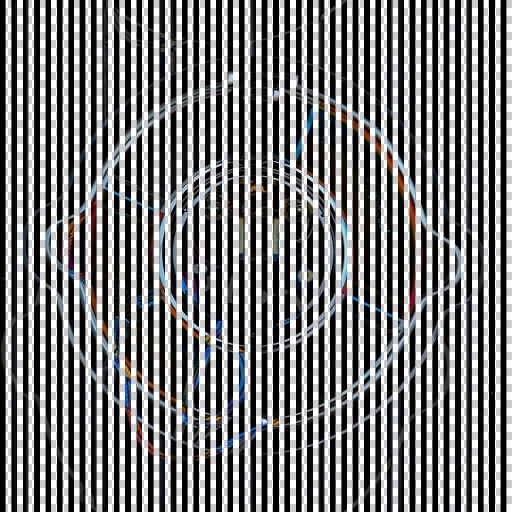Use Two Images
By ssamm
“Use Two Images” is one of 6776 effect filters in Filter Forge – mighty graphics software for Windows and Mac with thousands of photo effects and seamless textures, and a visual editor to create your own filters. Apply this effect to any image in one click, tweak filter settings, or browse through 30,000 randomized variations to alter its appearance. Download Filter Forge to use this effect.
To open this filter, you must have Filter Forge 1.0 or higher installed on your computer. If you don't have it installed yet, click here to download Filter Forge.
Buy today, save up to $130!
Buy today, save up to $130!