Filter Forge 13 offers Visual Batch Renderer — a paid addon aimed at rendering dozens, hundreds, or thousands of images in one go. It is a separate program for Windows and Mac that offers a visual way to construct a rendering batch job, specifying the needed source images, filter presets, and output paths for every rendering task. Also, Visual Batch Renderer lets you apply an effect to all source images in a folder.
There are two ways to form a rendering batch job. The simplest one is to right-click a preset in Filter Forge and select Add to batch:
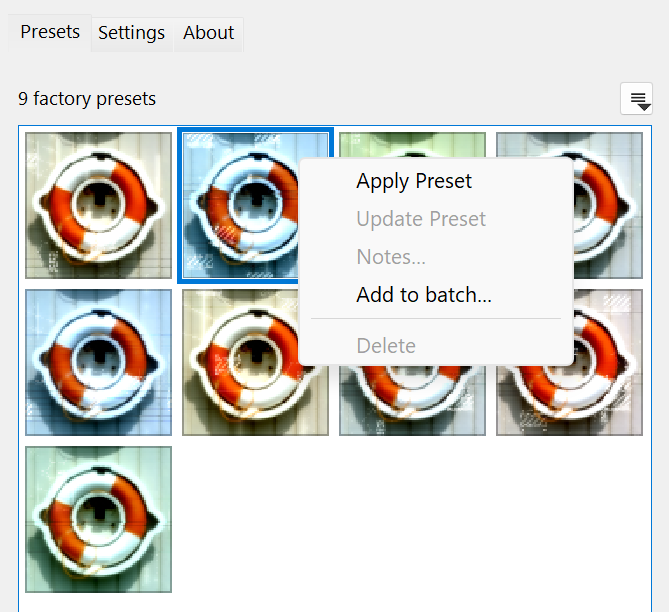
The preset and the current source image will be added to the rendering batch job. When you are done with adding presets, select Tools > Run Visual Batch Renderer, check the render settings, and click Run Batch Renderer.
You can also run Visual Batch Renderer without launching the main Filter Forge program. Visual Batch Renderer displays all filters that you currently have in Filter Forge: double-click a filter preset from the filter tree on the left to add it to the batch job. You'll need to specify the source image and output settings for every task manually. Here is what it looks like:
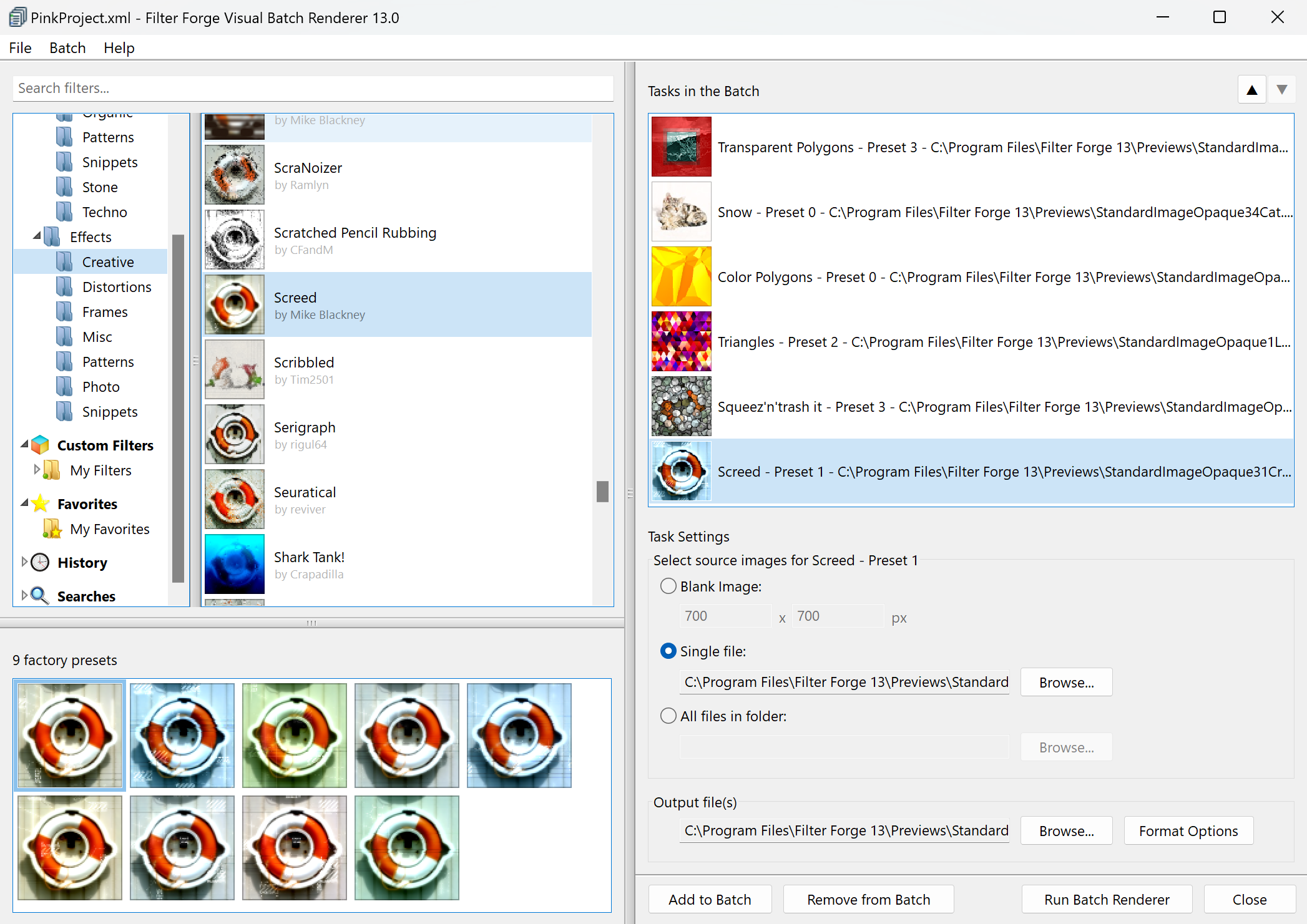
Visual Batch Renderer requires a license for the corresponding Filter Forge version to operate, that is, Visual Batch Renderer 13 won't work with Filter Forge 12. If the edition is Basic, this edition's limitations will also affect Visual Batch Renderer.