Filter Forge 11 brings in a new way to apply an effect filter to a sequence of images. No more pain and suffering caused by command-line batch render! The Artboard Properties dialog now allows you to specify an image sequence to be used as an artboard source. The images need to have the same resolution and be sequentially numbered (like frame001.png, frame 002.png etc).
To specify an image sequence for processing, create a new project (File > New Project), then create a new artboard, then select External Video or Sequence as the background source:
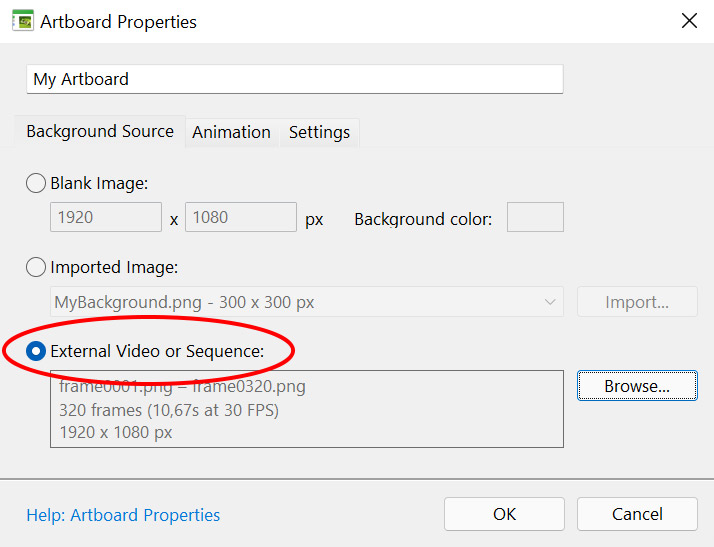
After you specify an external image sequence and add a filter to the artboard, you’ll be able to see each frame preview on the Timeline:

To render the sequence, select File > Render Animation (not File > Export): the filter will be sequentially applied to all frames, and the rendered result will be saved as a new image sequence in the output location specified in the Render Animation dialog:
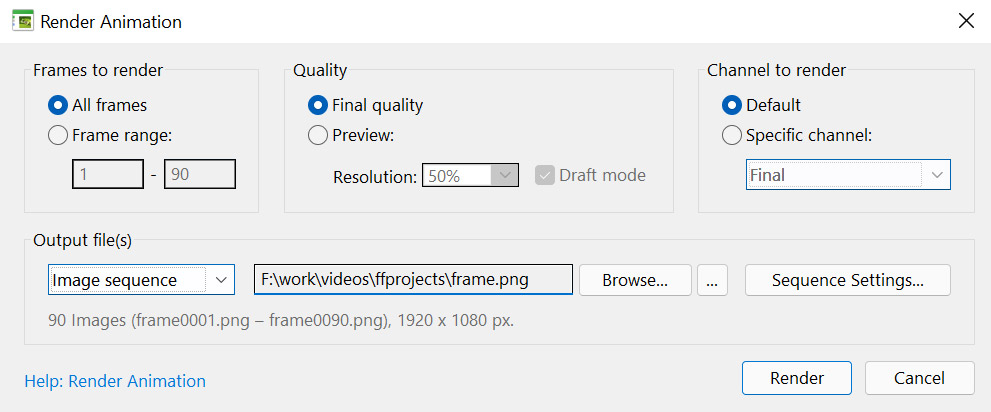
That's it! Applying an effect to a sequence of video frames takes just a few clicks!