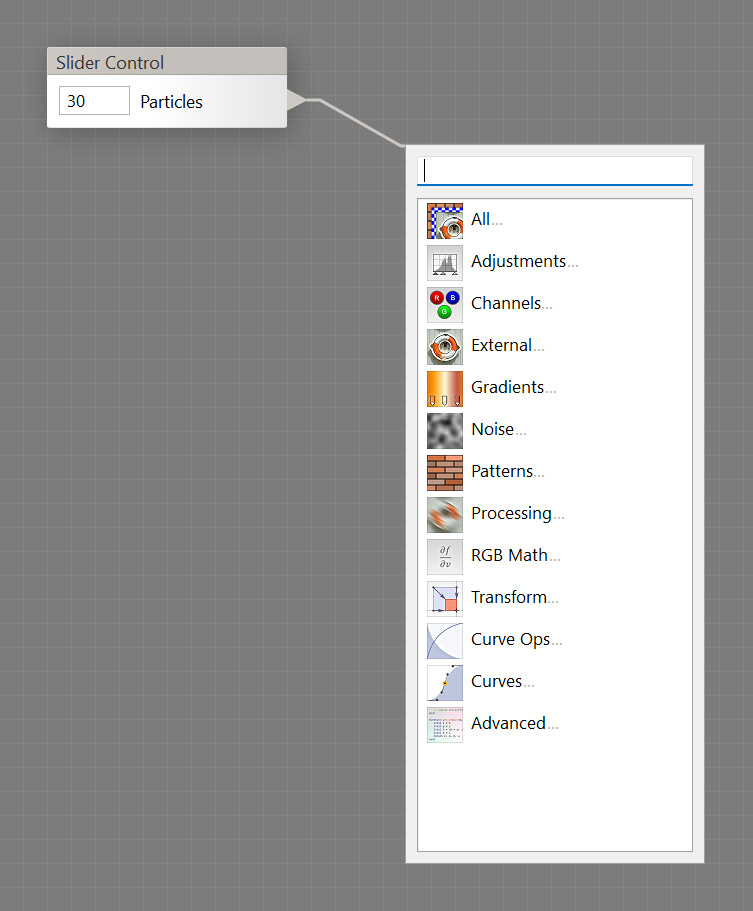
To use Filter Editor in older program versions, filter authors had to locate components on the Component Bar and drag them onto the canvas. Filter Forge 11 adds a new dropdown menu that appears when you drag a connection line to an empty space on the canvas. You can select the desired component right from this drop-down menu.
There are four ways to display the dropdown menu: drag a new connection from a component's output, drag a new connection from a component's input, press Tab while dragging any connection, or right-click the canvas and select Create Component.
The menu supports navigation via arrow keys and the fourth mouse button (the "Back" button) – try it yourself!
Smart search
The search field uses a smart algorithm that prioritizes first letters of component names and sorts the results by relevance. Try typing 'p' when you search for Free Polygon.
Click-click Connections
Previously, to create a connection line you needed to drag the connection all the way between a component's output and another component's input. In case of complex filters you had to hold the mouse button down for quite a long time. Filter Forge 11 adds click-click connections: you can start and end connections by clicking the output and input instead of dragging and dropping. You can zoom in and out the canvas between the clicks.
Press Esc to Cancel Connections
In previous program versions you just dropped a connection line onto the canvas to cancel connection. Now that dropping a connection line opens the new dropdown menu, you need to press Esc to cancel connection – this applies to both regular and click-click connections.