For years Filter Forge has offered only 7 built-in images used to preview effect filters. In version 11 we're adding dozens of new professional high-quality photos that will help showcase your effects in the best possible way.
Filter Forge 11 comes with a complete overhaul of built-in preview images: 43 new crisp high-quality photos help achieve a modern look for your effects. The new images come in different themes, transparency, seamlessness, and aspect ratios: you are now able to preview your effects on square or oblong images, transparent or opaque, on sceneries, food, animal pictures and many more. Existing preview images, including the famed Lifesaver, will be retained in the Legacy category.
A large number of preview images also brings in a new method of selecting them – Preview Picker that shows a grid of thumbnails and allows you to filter the image list by category and various image parameters:
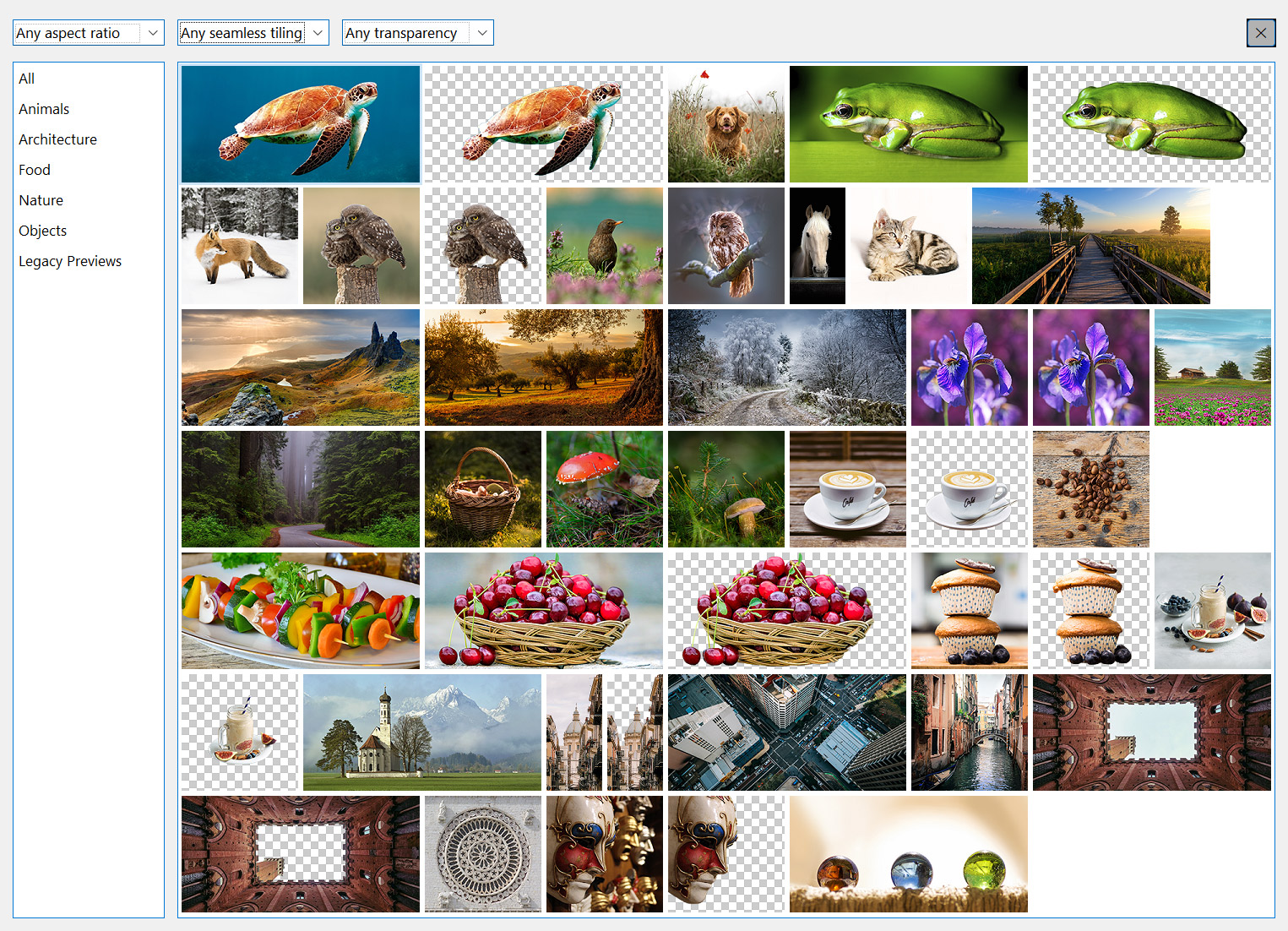
New Default Image, New Size
We're retiring Lifesaver with honors, and Coffee is coming to its place. The new default size has increased to 700x700 pixels – keep that in mind if you have the old value of 600 pixels hard-coded somewhere.

New Image Categories
All preview images now fall into several categories: Animals, Architecture, Food, Nature, and Legacy Previews. More categories are planned for the future. Every category contains transparent and opaque images, and all categories except Legacy Previews have square and non-square photos.
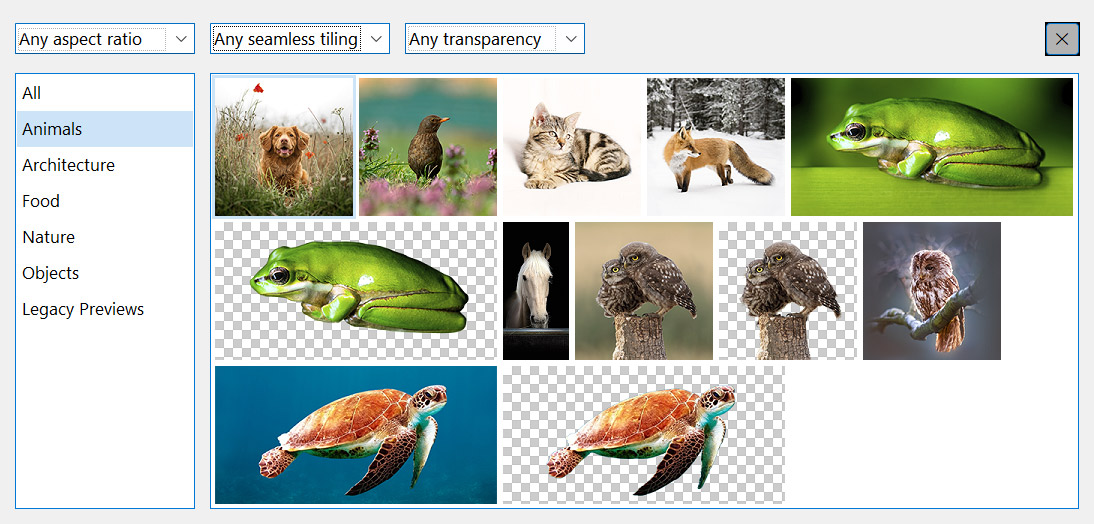
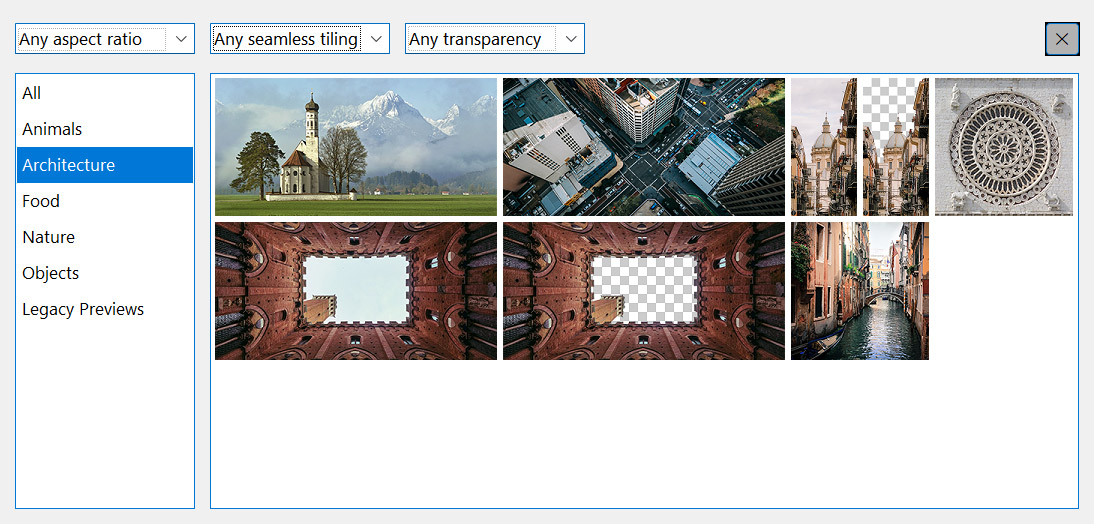
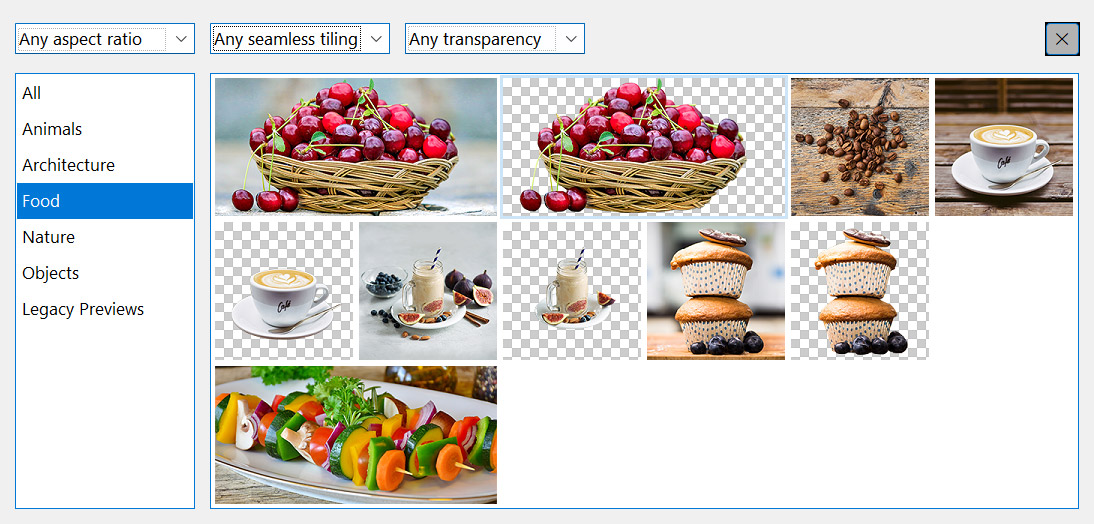
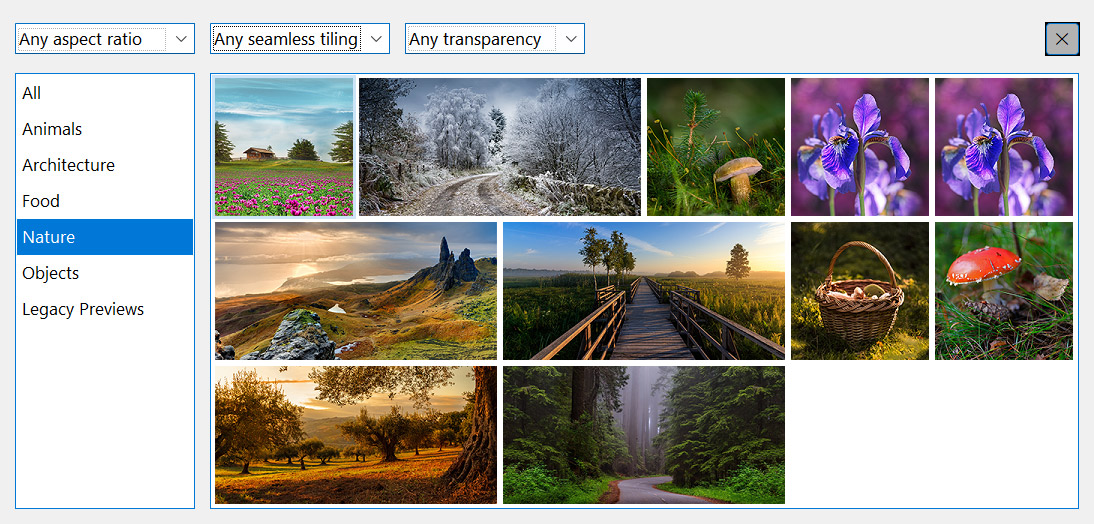
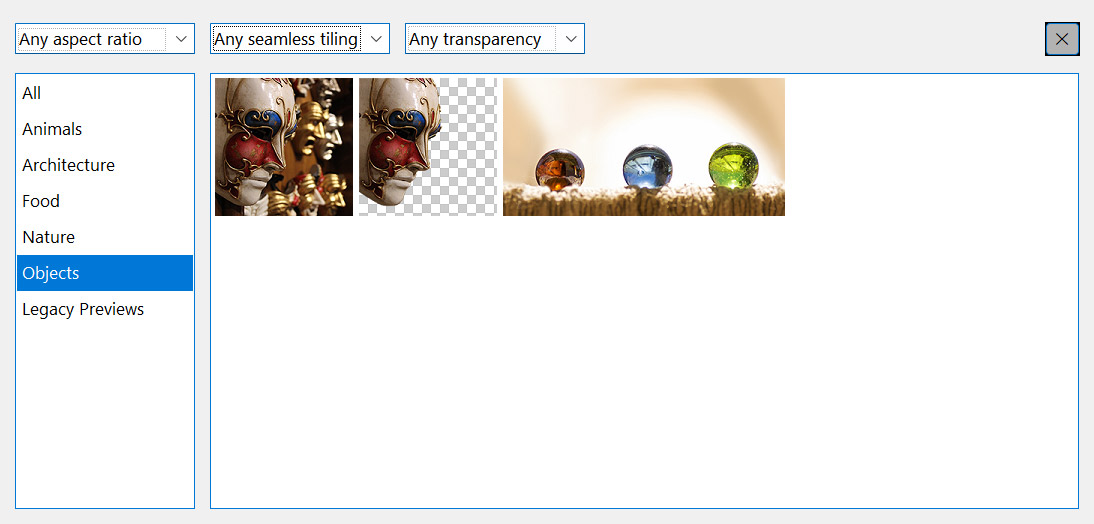
Changes to Blending of Result with Original Image
The final rendering step is to blend the resulting image with the original. In previous program versions texture filters (those that don't have a Selection or Image component) were automatically placed over the original. The downside of this method is the source image showing up through transparent image areas: though this behavior can be changed in the override options we find it undesirable.
Starting with version 11 the default method is mixing the result with the original (lerp instead of blending). The source image will not be seen through a transparent texture, both in the standalone and the plugin versions. It will make transparent textures look more intuitive and consistent with their display on the filter library page. You may need to change your Photoshop actions or scripts if they utilize old blending behavior.

For more details please refer to the corresponding Help section